Deploying Next.js applications to Vercel
Starting from Nx 11, your Next.js application should already be ready for deployment to Vercel.
Configure your Vercel project's settings appropriately
New Vercel project
- If you are "importing" your Nx workspace's repository for the first time, make sure you do not choose a root directory as part of the repo selection process (therefore leaving it to be the root of the full repo/workspace)
- Ensure the Next.js "Framework Preset" is selected
- Expand the "Build and Output Settings" and toggle the override switch for the build command. For example, for an application named
tuskdeskthe value will look like this:
❯
npx nx build tuskdesk --prod
- Toggle the override switch for the output directory. Point it to the
.nextdirectory inside the built app:
❯
dist/apps/tuskdesk/.next
Therefore, our full configuration (based on a repo called "nx-workspace" and a project called "tuskdesk") will look like this:
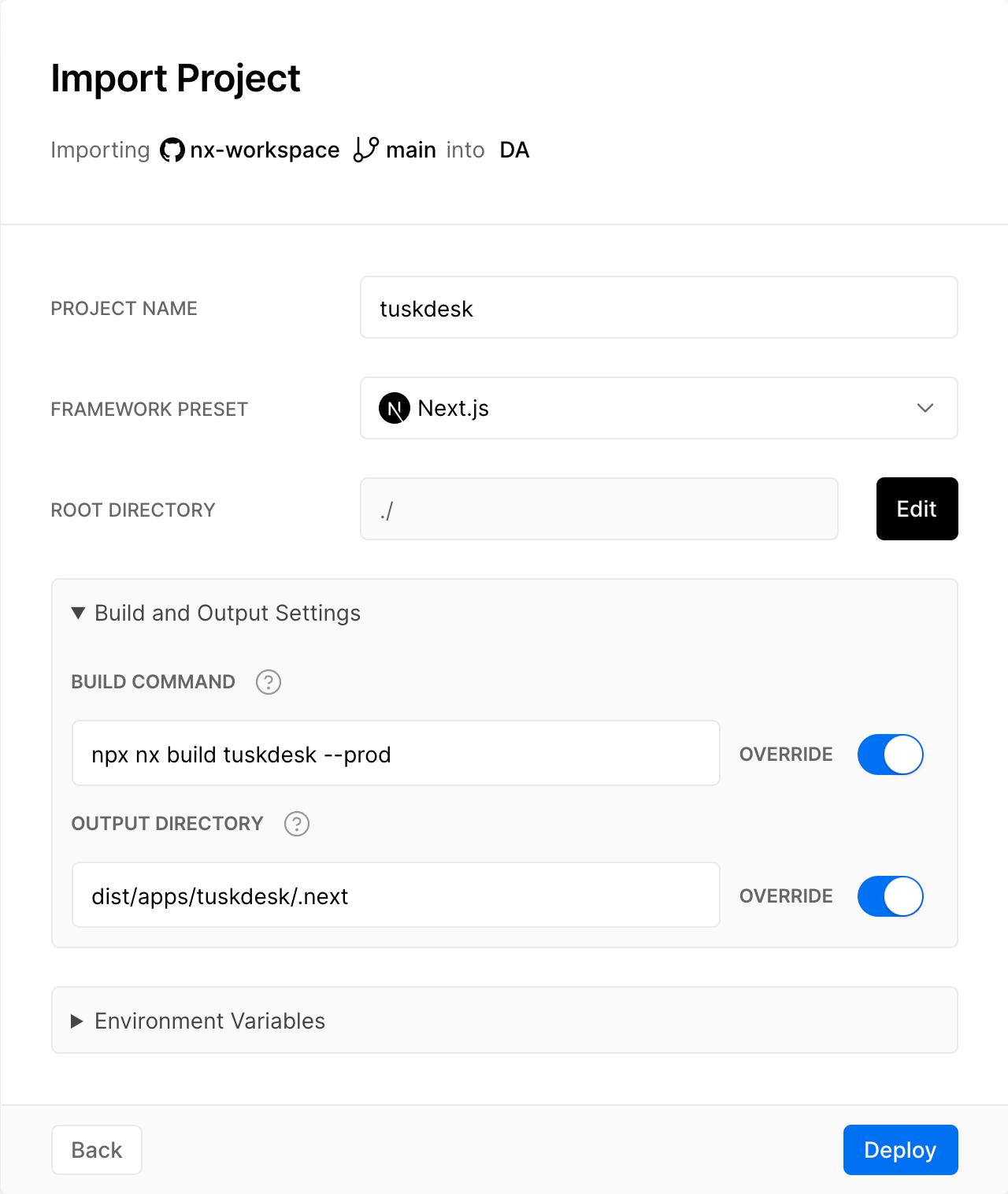
Existing Vercel project
If you have an existing project on Vercel then the exact same guidance applies as for the section above, it's just that you will need to update the project's existing settings.
When everything is updated appropriately, for our tuskdesk example we would see the following in our "General" settings UI:
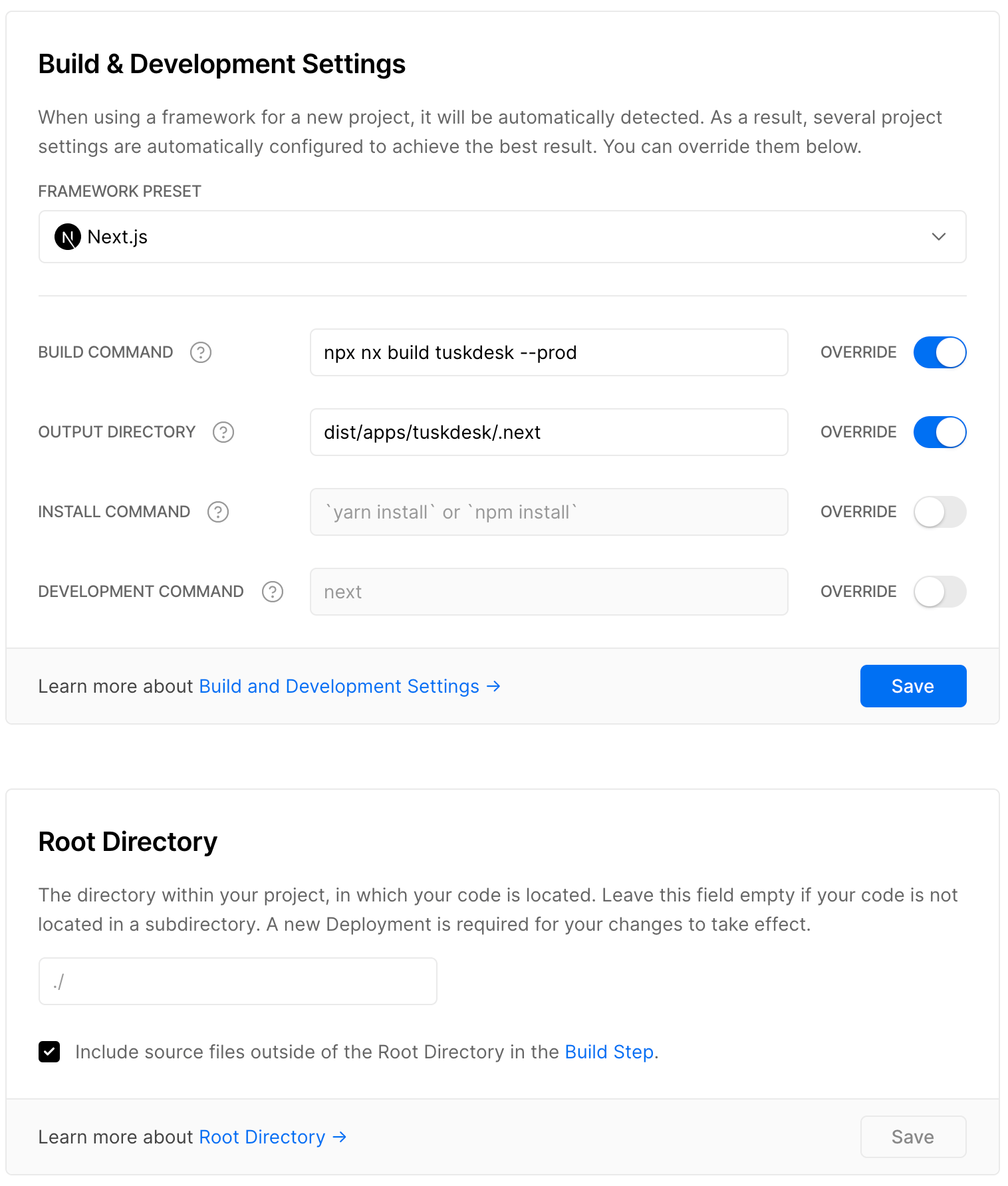
Skipping build if the application is not affected
One of the core features of Nx is to run code quality checks and builds only for projects that are affected by recent code changes. We can use Vercel's ignored build step feature to only build our application if it is affected.
To build only what's affected, use the npx nx-ignore <app-name> command under Project Settings > Git on Vercel.
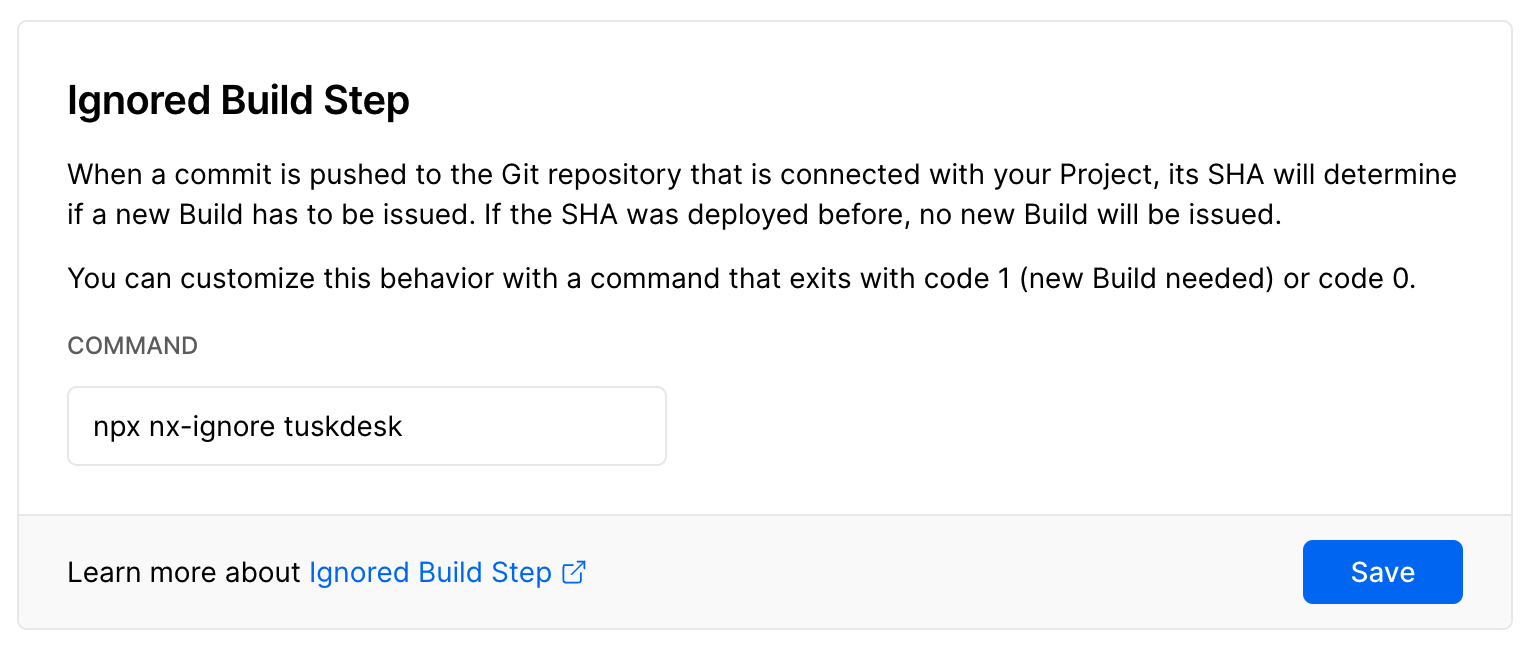
The nx-ignore command uses Nx to detect whether the current commit affects the specified app, and will skip the build if it is not affected.
Next steps
Naturally, you can continue on and set any additional Environment Variables etc that may be appropriate for your projects, but we have now covered the key points needed to deploy Next.js projects from Nx workspaces on Vercel!